What's New In OnceHub Booking Calendars: Release 17 July 2025
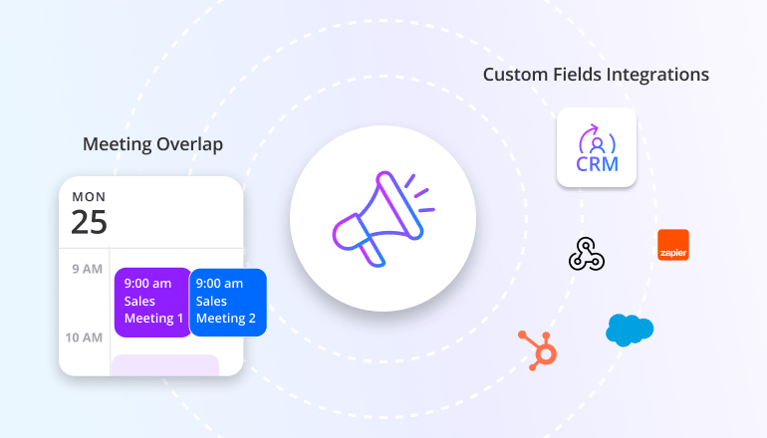
🗓️ Meeting Overlap: Accept Double Bookings – On Purpose!
New feature:
This new feature gives you explicit control over when your time slots are available for multiple overlapping bookings.
When you mark a meeting as "Overlap Allowed," that time remains open on your public booking calendar. This enables you to receive additional appointments within the same period. To stack even more appointments, simply mark each new meeting with "Overlap Allowed," allowing you to fill a single time slot with as many bookings as desired.
This feature works seamlessly with your connected calendar's two-way sync (when enabled). Marking a meeting as "Overlap Allowed" in OnceHub will show that time slot as "free" on your external calendar. Conversely, marking a meeting as "free" on your external calendar will automatically set it as "Overlap Allowed" in OnceHub.
Why it matters:
The "Meeting Overlap" feature empowers you to strategically manage your schedule by intentionally allowing double-bookings, catering to distinct professional needs.
- For High-Stakes Scenarios (e.g., high-ticket sales): This feature enables maximizing resource utilization by overbooking for scenarios prone to no-shows, though a backup plan is still advisable if multiple clients attend. This ensures valuable time slots are always filled and minimizes lost opportunities.
- For Optional or Less Critical Meetings: Gain the flexibility to schedule over existing, lower-priority commitments. This optimizes time management without rigid calendar blocking, improving overall efficiency and ensuring attendance at crucial events.
Who can access it:
- Plan: Available on Paid Plans.
- Access Level: The Host can allow or disallow double bookings by marking the meeting as "Overlap Allowed" or ‘Not Allowed’.
- Permissions: Admins and the host’s Team Manager can oversee and manage these permissions as needed.
How to use it:
- Select the 'Scheduled Meetings' button in the top left-hand menu bar.
- On the 'Scheduled Meetings' page, find and select the meeting you want to allow Meeting Overlap for.
- Under 'Status' in the middle column of your Activity stream, locate the new 'Meeting Overlap' heading.
- Select 'Allowed' in the dropdown menu. This meeting will now display a green dot, indicating it's open for multiple bookings during that same time slot.
Get detailed instructions here
📈Unlock Deeper Insights: Supercharge Your Booking Data with Custom Meeting Fields & Enhanced Integrations
Gone are the days of disconnected information! We've significantly enhanced how data flows through your booking process. Think of it as upgrading to a smart, multi-directional flow for all the important details, allowing you to bring data into your booking process and send it out to other systems, making your bookings more efficient, personalized, and insightful than ever before.
This suite of improved features lets you:
- Expand Your Meeting Data with Custom Fields: You can now add custom fields directly associated with your meetings. This is a major enhancement, as similar capabilities were previously limited to system fields and custom contact fields. Now, you can track specific project IDs, a client's preferred service, or a lead source for each meeting. This new flexibility extends across your system, backed by a central Field Library that will manage custom fields for contacts and meetings, and will expand in the future for routing forms and chatbots.
- Collect Any Data in Your Booking Forms: Design your booking forms to capture any specific information you need using these new custom fields. This data isn't just stored; it's immediately useful, appearing in your Contacts module and Activity Stream for easy review, or can be added to your booking calendar notifications.
- Effortlessly Prefill Forms: Imagine your guests never having to type the same information twice! You can now prefill your booking forms with custom data directly from your CRM or any prior process. Simply add those fields and their values to your booking calendar URL. Use the handy Share button within your booking calendar settings to see exactly how these URLs can be structured – it's simpler than it sounds!
- Integrate Data Everywhere: The information you collect during the booking process is more valuable when it can be used across all your systems. You can now seamlessly integrate all this custom data into external systems like your CRM, marketing automation platforms, or other tools. This is achieved using our native integrations or powerful iPaaS tools like Zapier, significantly enhancing your existing data pipelines.
Why This Matters: Personalized Experiences & Powerful Insights
This comprehensive update delivers a more personalized experience for your guests and dramatically boosts your team's efficiency and data intelligence:
- Saves Time & Boosts Conversions: Guests enjoy a frictionless booking experience, as forms come pre-filled with their known details. This eliminates repetitive typing, reduces abandonment, and makes scheduling a breeze.
- Richer Data, Smarter Decisions: By collecting more relevant, specific information for each meeting, you gain deeper insights. This leads to improved record-keeping, more effective follow-ups, and ultimately, better business decisions.
- Automate & Integrate Seamlessly: Connect your booking data directly with your CRM and other critical tools. Automate workflows, segment contacts with precision, and ensure all your systems are always up-to-date without manual data entry.
Who Can Access These Enhancements:
- Plan: Available on Paid Plans.
- Access Level:
- Admins are empowered to create new fields in the Field Library.
- Members and Team Managers can easily map and use existing fields within their booking calendars.
How to Harness Your New Data Power:
-
Before the Meeting Gets Booked (Prefill & Collect):
- First, ensure you've set up your desired new fields in your Field Library and mapped them to your Booking Form questions.
- To prefill forms:
- Click on the 'Share' button of your Booking Calendar.
- Then, select 'Personalization and Tracking'.
- Choose the 'Booking form URL Parameters' option. Here you can configure and 'Copy and Share' your personalized URL.
- After the Meeting Gets Booked (Integrate Data):
- To add custom meeting fields to your notifications:
- Go to the Booking Calendars lobby and click on one of your booking calendars.
- Click on the ‘Notifications’ tab, select a template and click on ‘Edit template’
- Select the email you want to customize.
- Click on ‘Variables’, you will see an option to add custom meeting fields to your notification.
- To send collected booking data to other systems:
- Map the newly created fields in your Field Library with the respective fields in your downstream applications (like your CRM) through your native integrations or Zapier. These fields will also be available in all API endpoints.
Explore the Power of Seamless Data Flow – Get Detailed Instructions in Our Helpful Tutorial!
We're incredibly excited for you to explore these new enhancements and see how they can streamline your work and improve your users' experience!
Head over to OnceHub today and try them out. Happy Scheduling!
Better scheduling starts here
No credit card required
