What's New In OnceHub Booking Calendars: Released 12 June 2025
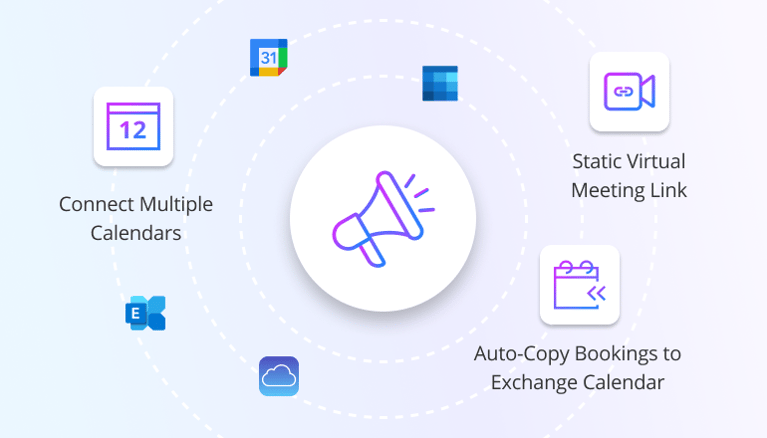
🗓️ Account for All Your Availability Constraints - Connect Multiple Calendars
New feature:
You can now connect any number of secondary calendars to your OnceHub account, alongside your primary one.
These calendars can be from different systems (like Microsoft, Google, or iCloud) or even different email addresses, allowing OnceHub to automatically read busy time slots from all these different connected calendars and account for all of your time constraints.
Why it matters:
OnceHub will use these busy times to ensure your availability is always up-to-date and conflict-free. This guarantees that when others schedule with you, new appointments never clash with your existing obligations, whether they're for business meetings or personal appointments, providing a complete and accurate picture of your availability.
Who can access it:
- Plan: Paid plans
- Access level: All access levels
How to use it:
- Click on your ‘Profile’ picture in the top-right corner.
- Click on ‘User Integrations’.
- Select the desired calendar integration and follow the provided step-by-step instructions.
- Repeat steps to connect to your second desired calendar.
🔄 Auto-Copy Bookings to Your Calendars - Now for Exchange!
Improved feature:
Automatically copy all meetings booked through all or selected booking calendars you own from your main calendar to other associated or shared calendars.
This capability, previously available for Microsoft 365 and Gmail users, is now extended to Microsoft Exchange Calendars.
Why it matters:
Any changes made to a booking within OnceHub or on either connected calendars will automatically update information across both calendars.
This update benefits organizations using on-premises Exchange. It provides teams with real-time visibility into booked meetings on shared calendars, improving coordination and efficiency by eliminating manual updates.
Who can access it:
- Plan: All plans
- Access level: All access levels (Admins and Team Managers can also manage for other users).
How to use it:
- Go to ‘Profile’ settings and select ‘User Integrations’.
- Click on ‘Microsoft Exchange Calendar’.
- Click ‘Edit’ next to 'Meetings are copied to' to select the calendars you wish to copy your meeting details to.
🔗 Static (or Personal) Virtual Meeting Link
Improved feature:
The Static Virtual Link option allows you to use the same virtual meeting link for all bookings associated with a specific booking calendar or across all booking calendars.
Why it matters:
Static virtual meeting links are preferred by users who value the convenience of using the same consistent link without needing distinct meeting spaces for every meeting. This option also enables the use of OnceHub with virtual meeting platforms that are not natively integrated.
Who can access it:
- Plan: All plans
- Access level: All access levels
How to use it:
When defining your availability for virtual meetings (in your profile or per booking calendar) select either a dynamic or a static virtual meeting link to best suit your meeting preferences.
Explore more in the Meeting Locations help article.
We're excited for you to explore these new enhancements and see how they can streamline your work and improve your users' experience! Head over to OnceHub today and try them out. Happy Scheduling!
Better scheduling starts here
No credit card required
