What's New In OnceHub Booking Calendars: Released 26 June 2025
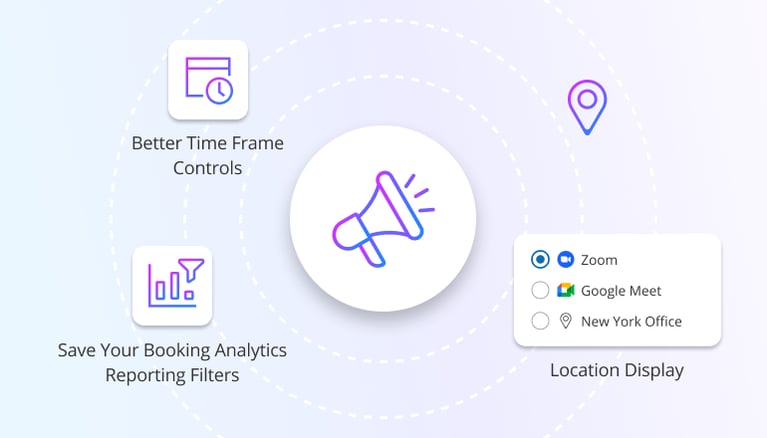
🗓️ Better Timeframe Window Controls
Improved Feature:
We've enhanced the timeframe window settings in Booking Calendars, offering more granular control over the displayed availability. You can now configure the sliding window based on 'Bookable days' (days with open availability) in addition to ‘calendar days’.
Why it matters:
Optimizing your booking window is essential for any appointment-based business, going far beyond simply knowing your recurring availability. It's a powerful tool for creating urgency and ensuring efficient resource management.
Previously, booking calendars offered either a fixed date range for specific periods or a sliding window based on calendar days, counting every day regardless of your actual work schedule.
The recent introduction of "Bookable days" significantly improves this system by only counting the days when you have open availability. This change provides a more accurate representation of your true capacity, which is particularly effective when you want to create urgency—such as displaying availability for the next two days—while still aligning with your actual work schedule (for instance, by excluding weekends).
Who can access it:
- Plan: All plans
- Access Level: All access levels (Admins and Team Managers can also manage for other users).
How to use it:
- Go to your Booking Calendar lobby and select the Booking Calendar you wish to edit.
- Under the ‘Booking Settings’ tab, you will find below ‘availability and location’ a new section called ‘Timeframe Window’.
- Adjust the settings according to your preferred options and click ‘Save’.
Read more in the Time Slot Settings help article.
📍 Improved Visibility of Locations in Bookings
Improved Feature:
We've enhanced the meeting location experience within the booking process:
- In case you offer different availability by location, a clear location option categories (e.g., "Online," "Phone," "In-person") appear at the top of your booking page, and filter the offered timeslot accordingly.
- When your booking offers multiple location options that don't impact availability (for example, letting guests decide between a phone call or a virtual meeting), a location selection field will be shown on your booking form. This field now defaults to a radio button control, offering a clearer choice than the previous dropdown.
Why it matters:
These booking page enhancements significantly improve clarity and ease of use for your guests. By prominently displaying location categories that filter availability, clients quickly find relevant times. For situations where location is a preference that is not impacted by your availability, a clear, radio-button field now appears on the booking form, streamlining their choice. It's all about making location selection intuitive and seamless.
Who can access it:
- Plan: All plans
- Access Level: All access levels
(Admins and Account Owners have full control; Team Managers and Members with permissions to configure their booking calendars can switch display types).
How to use it:
- Go to your Booking Calendar lobby and select the Booking Calendar you want to edit.
- In the ‘Booking Settings’ tab, under the ‘Availability and Location’ section, adjust your availability so it varies by location (I.e. offer virtual or phone meetings daily but physical meetings only on Mondays and Wednesdays).
- Go to your Booking Page URL, observe the location categories at the top.
- Select a physical address and confirm how the offered availability is filtered.
- Select ‘Any location’, choose a time, and confirm, check the booking form to see the radio button menu offering different location options.
We're incredibly excited for you to explore these new enhancements and see how they can streamline your work and improve your users' experience!
Head over to OnceHub today and try them out. Happy Scheduling!
Better scheduling starts here
No credit card required
