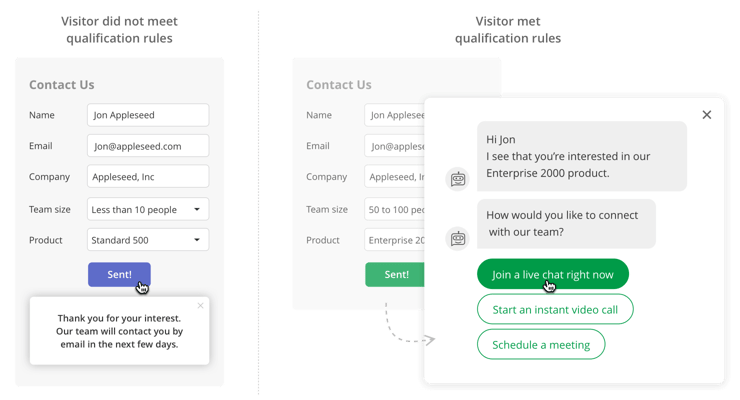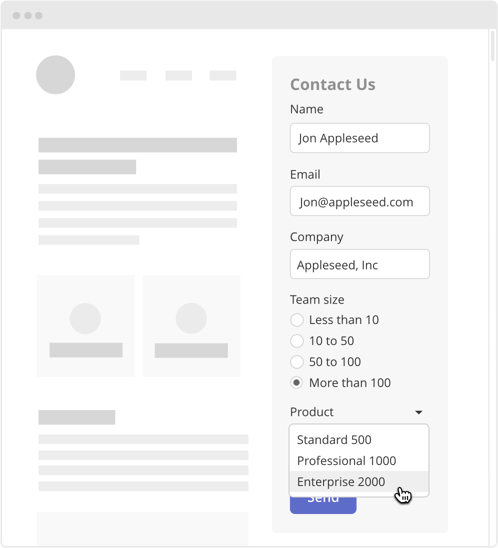Add lead qualification to your existing webforms with SubmitOnce

SubmitOnce allows you to add smart lead qualification and instant engagement options to your existing webforms. Visitors complete your form as normal and then you decide if or how you want to engage with them.
Two user flows, shown side by side.
Flow 1, Visitor did not meet qualification rules: A "Contact us" webform with the following completed fields: Name: Jon Appleseed; Email: jon@appleseed.com; Company (a dropdown): Appleseed, Inc.; Team size: Less than 10 people; and Product (a dropdown): Standard 500.
The mouse cursor is positioned over the Send button, and a success message below the button reads: "Thank you for your interest. Our team will contact you by email in the next few days."
Flow 2, Visitor met qualification rules: A webform similar to that in Flow 1 (but with the "Team size" dropdown set to "50 to 100 people", and the "Product" dropdown set to "Enterprise 2000") is overlapped by a smart chatbot conversation in a dialog box.
The chatbot conversation reads:
Chatbot: "Hi Jon, I see that you're interested in our Enterprise 2000 product. How would you like to connect with our team?"
3 choices are presented to the user: "Join a live chat right now" (which is selected), and "Start an instant video call", and "Schedule a meeting".
Use SubmitOnce to add lead qualification to your existing webforms
In most cases, SubmitOnce can use the form submission details to decide if the visitor is a qualified lead. However, sometimes you might want to ask additional qualification questions before inviting the lead to a live chat conversation or scheduled meeting.
Fortunately, there's an easy answer to this problem: just customize your SubmitOnce bot to ask additional qualification questions!
A "Contact us" webform inside a webpage, with the following completed fields: Name: Jon Appleseed; Email: jon@appleseed.com; Company (a dropdown): Appleseed, Inc.; Team size: More than 100; and "Product" dropdown list: Standard 500, Professional 1000, and Enterprise 2000 (selected). Below the fields is a "Send" button.
You can use these additional questions to qualify the lead and decide whether to offer an instant live chat conversation or a scheduled meeting. You can also use them to update your CRM or send an internal email alert.
- To learn more about live chat, check out our blog article on adding live chat conversations to your existing webforms with SubmitOnce.
- To learn more about scheduled meetings, check out our blog article on adding scheduled meetings to your existing webforms with SubmitOnce.
How do I get started with SubmitOnce?
If you're interested in getting started with SubmitOnce, please contact our Sales team for more information.
And remember, research shows that 78% of customers buy from the company that responds first1. So don't keep your leads waiting!
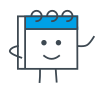
Smart scheduling that connects prospects and customers with the right people in your team
Smart chatbots that qualify leads and connect them instantly with the right people in your team
Smart forms that qualify leads and connect them instantly with the right people in your team
1 Source: LeadConnect
Better scheduling starts here
No credit card required