The OnceHub Blog
Forms have evolved dramatically over the years. Use OnceHub forms to collect data, qualify leads, route visitors, engage, and of course - schedule.
Featured articles
You don't have to struggle with double booking! You can turn double booking into a business opportunity with OnceHub's smart scheduling features.
Learn how to reschedule appointments professionally without losing trust, using smart strategies and tools like OnceHub.
Struggling with form drop-offs? Discover how intelligent forms go beyond autofill to route leads, book meetings, and convert more visitors instantly.
Latest articles
Is a slow screening process costing you top talent? Master interview scheduling to automate admin work, reduce no-shows, and secure the best candidates faster.
Missing calls and losing leads? Discover how virtual receptionist services and AI phone booking solve response gaps and deliver 24/7 customer support.
Stop sending scattered calendar links. Consolidate all services and team members into a single professional Booking Hub. Give guests clarity, not chaos.
Losing leads to voicemail? Conversational AI answers and books meetings 24/7. Learn how to turn missed calls into revenue today.
Looking beyond Calendly routing forms? OnceHub routing forms help you streamline meetings better with smarter qualification, routing, and scheduling.
Losing bookings from missed calls? A smart booking link with a voice option captures every appointment, from online to phone. Find your solution NOW.
OnceHub's Phone Booking transforms missed calls into scheduled meetings. Our CGTMO explains how next-gen AI solves your biggest scheduling problems.
Ditch outdated voicemail. Discover how OnceHub’s Phone Booking turns missed calls into booked meetings with 24/7 AI-powered scheduling. Simply brilliant.
Tired of no-show appointments? Take control of your calendar with a strategic plan on how to reduce no-show appointments.
Simplify meeting room management with OnceHub's efficient booking system. Prevent double booking and streamline room scheduling for client-facing meetings.
Fix costly scheduling mistakes. Our guide shows you how to stop no-shows, overbooking, and wasted time with a smarter, automated process.
Searching for hybrid work software? Our guide reveals the best tools to power flexible teams, boost productivity, and manage people and places anywhere.
Navigating multi-location scheduling? Our guide shows advisors how to master client meetings across offices and time zones with smart software.
Master scheduling with smart booking forms. Learn what to include, how to build one, and why automated alternatives save time and drive conversions.
Forms have evolved dramatically over the years. Use OnceHub forms to collect data, qualify leads, route visitors, engage, and of course - schedule.
Better scheduling starts here
No credit card required
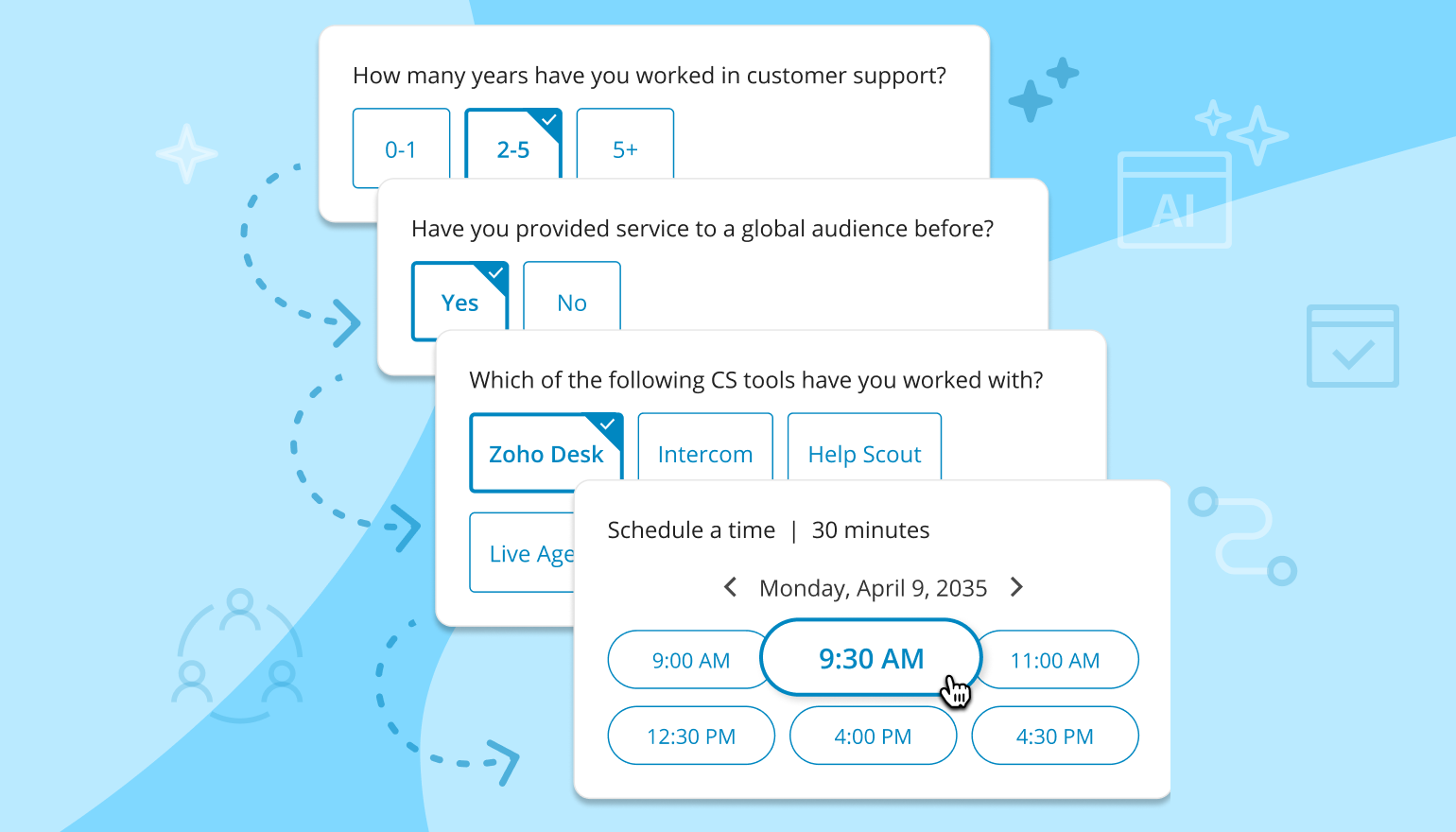
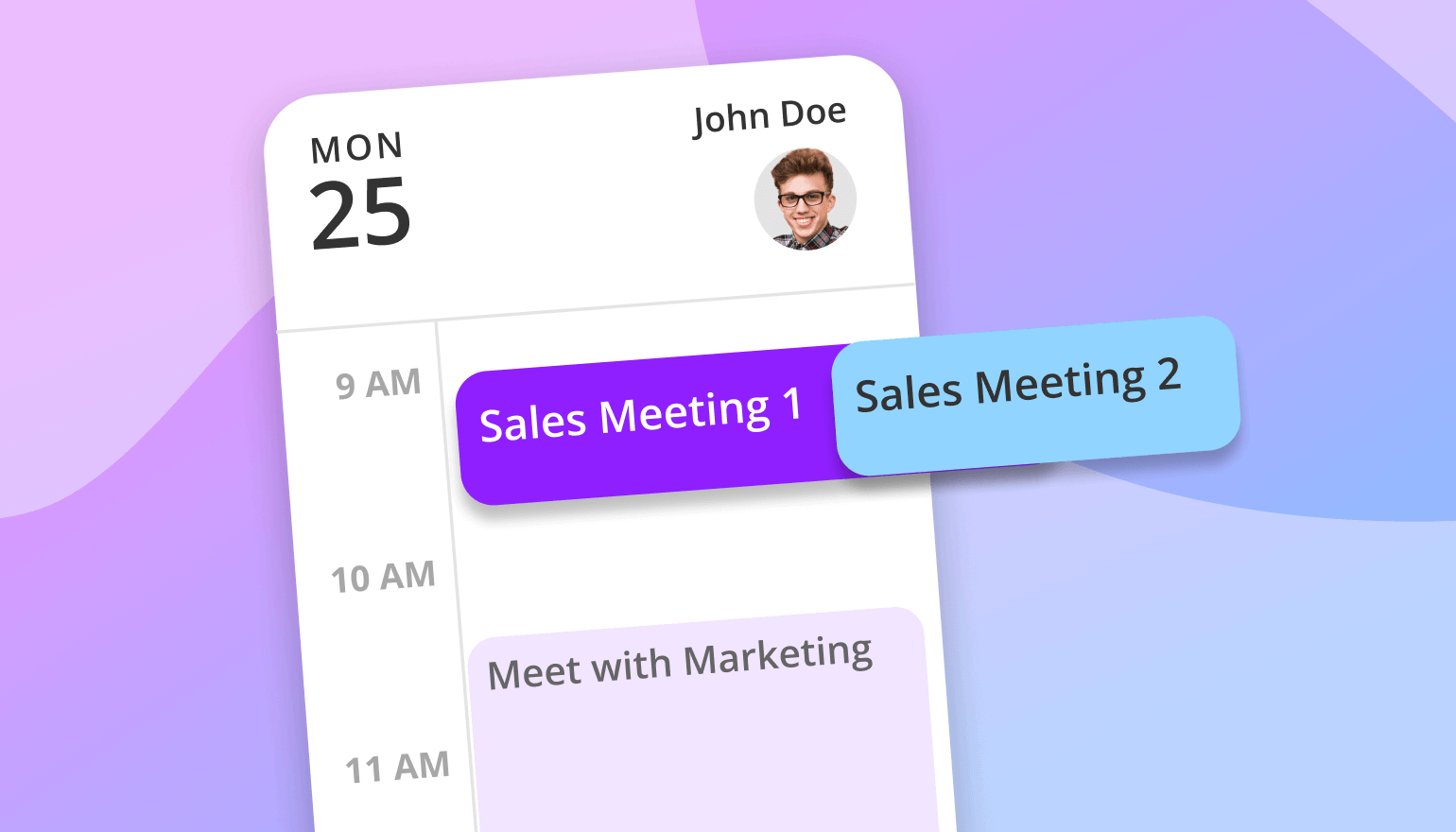
.png)
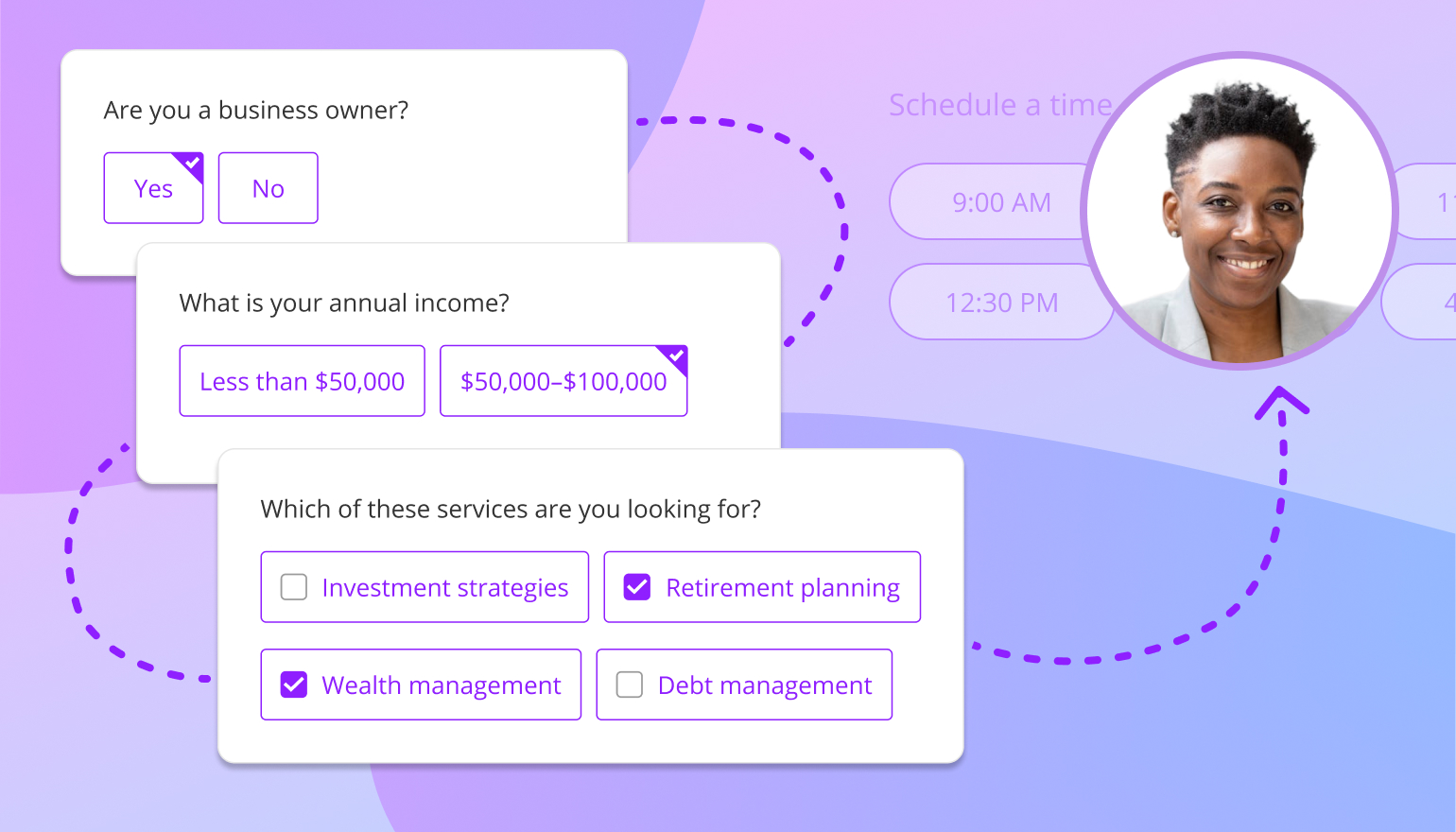
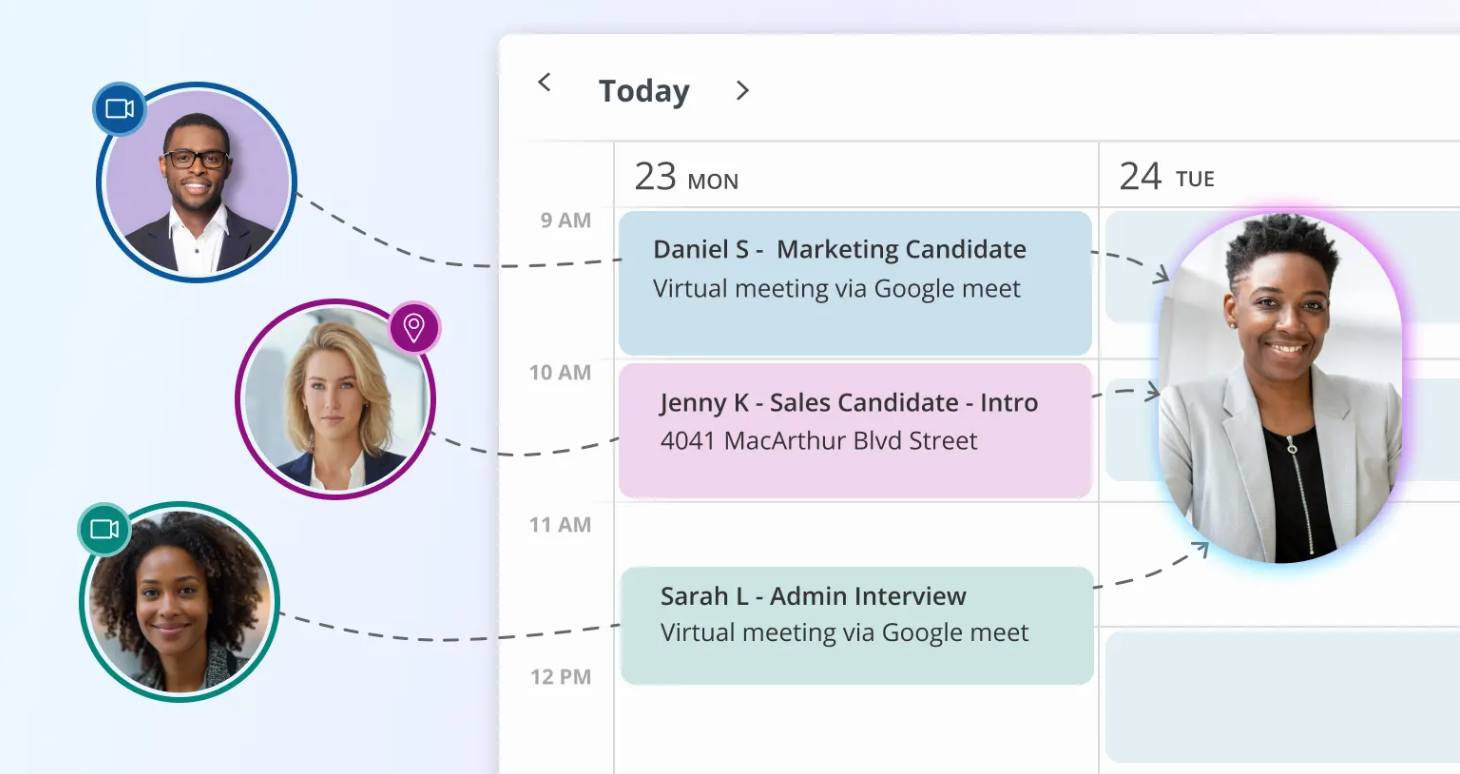
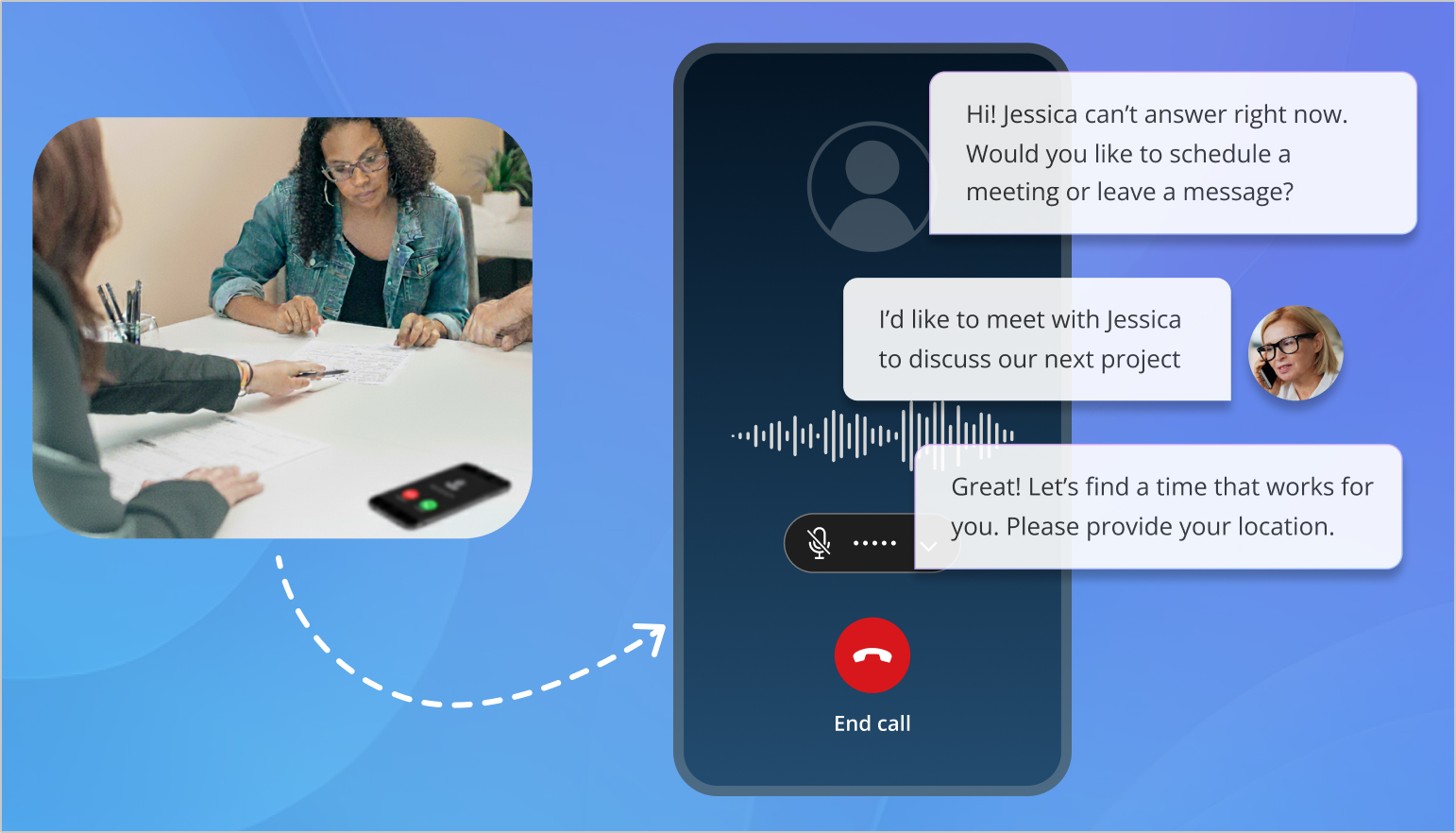
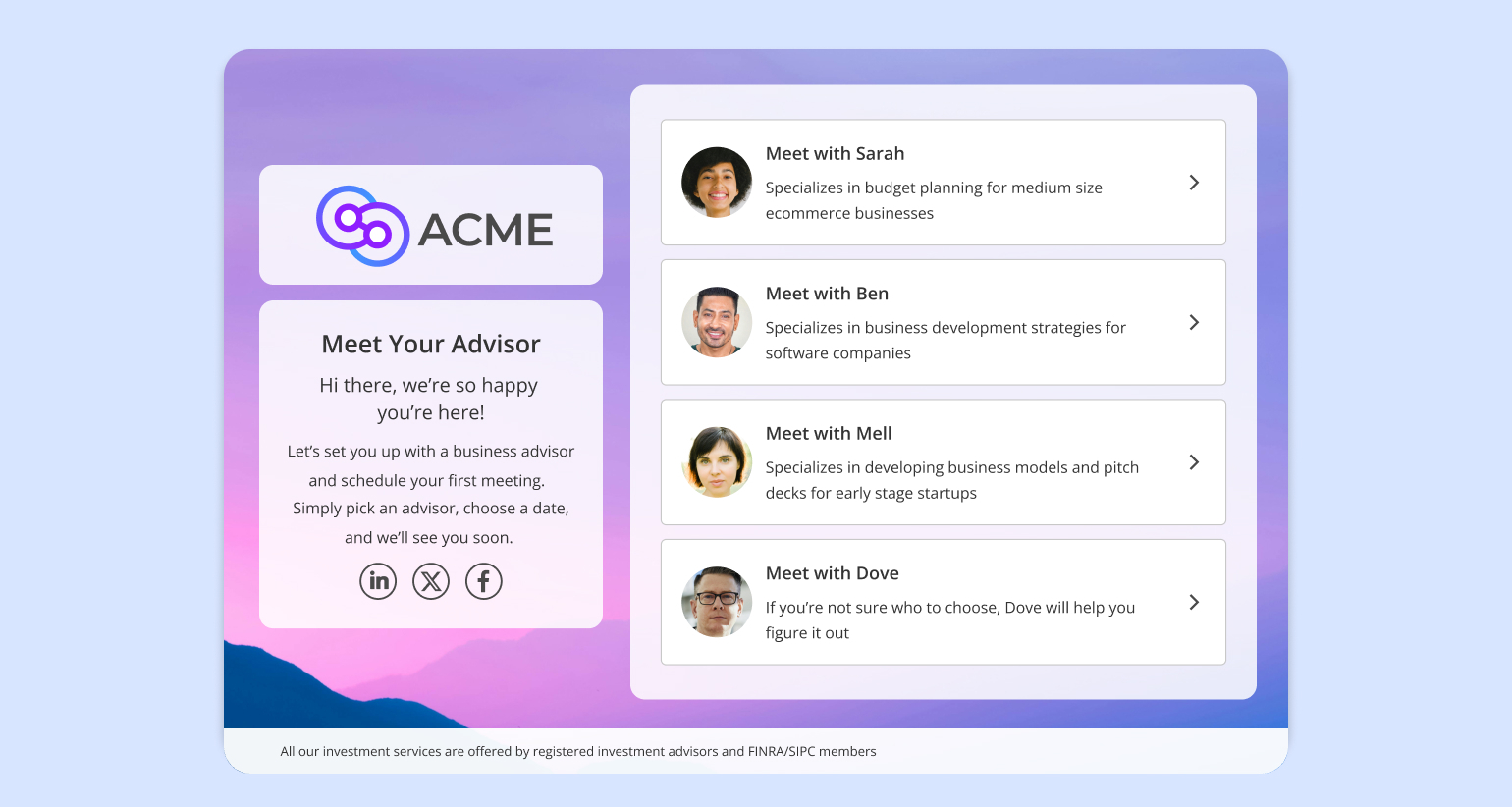
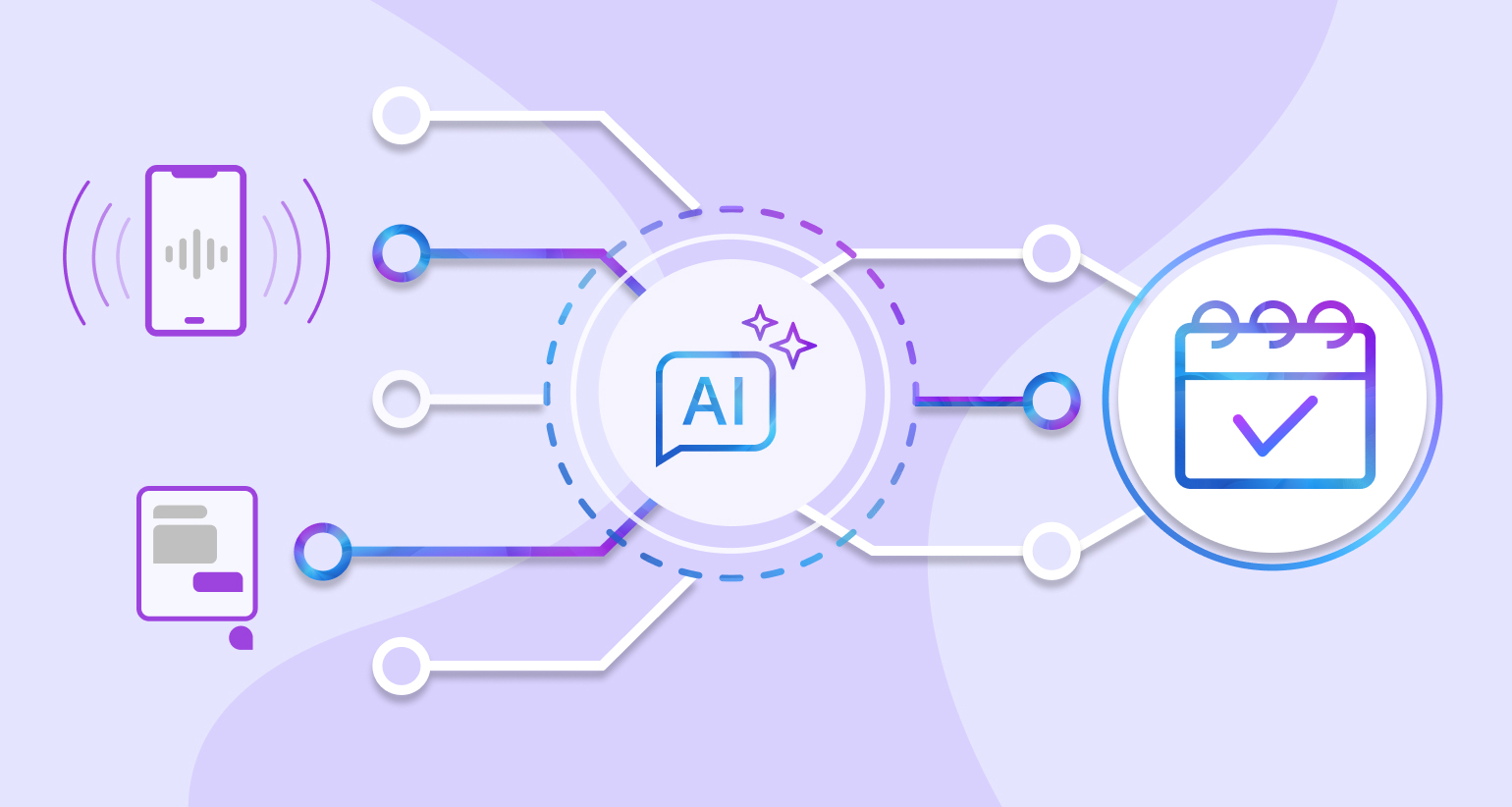
.png)
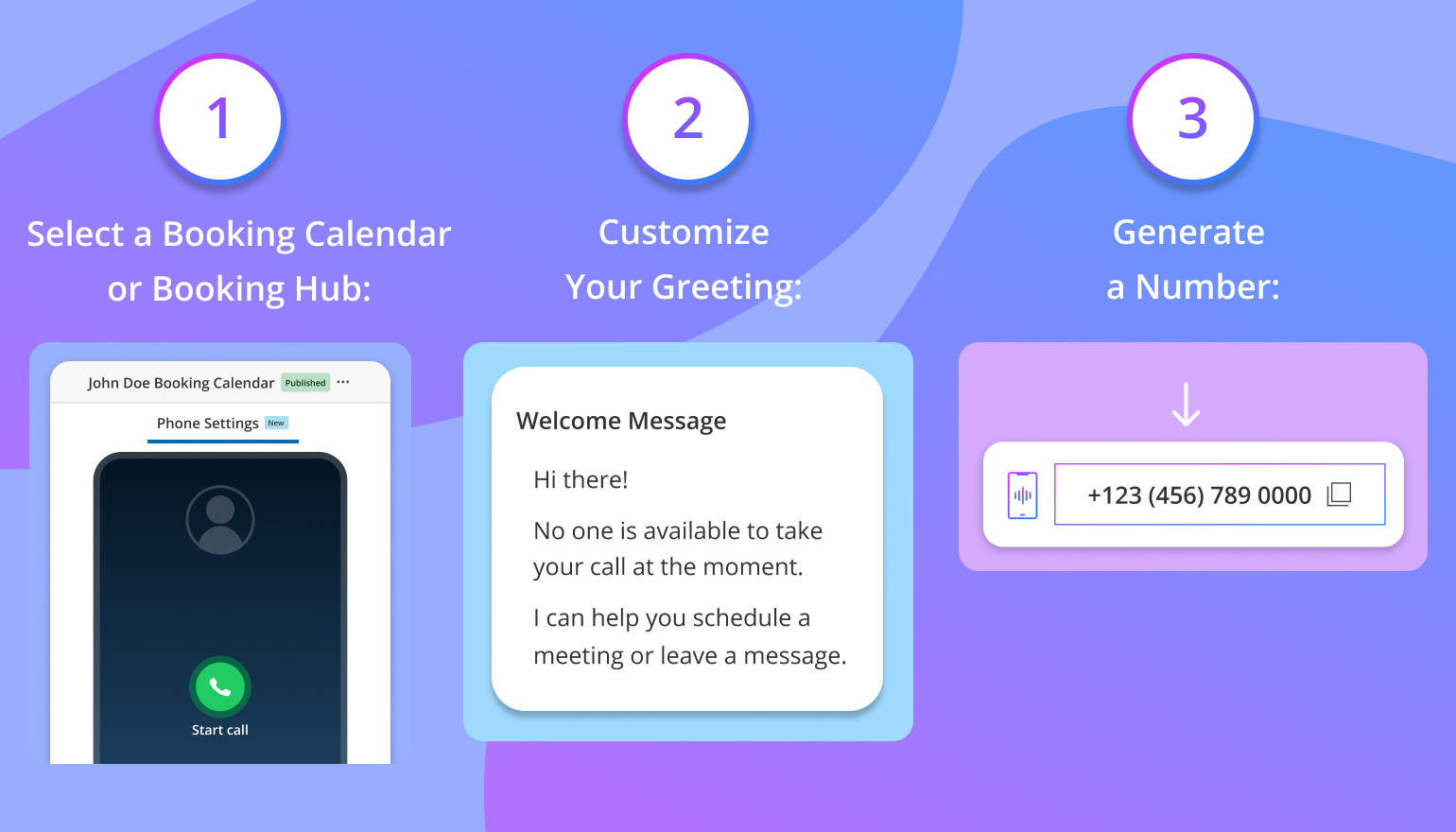
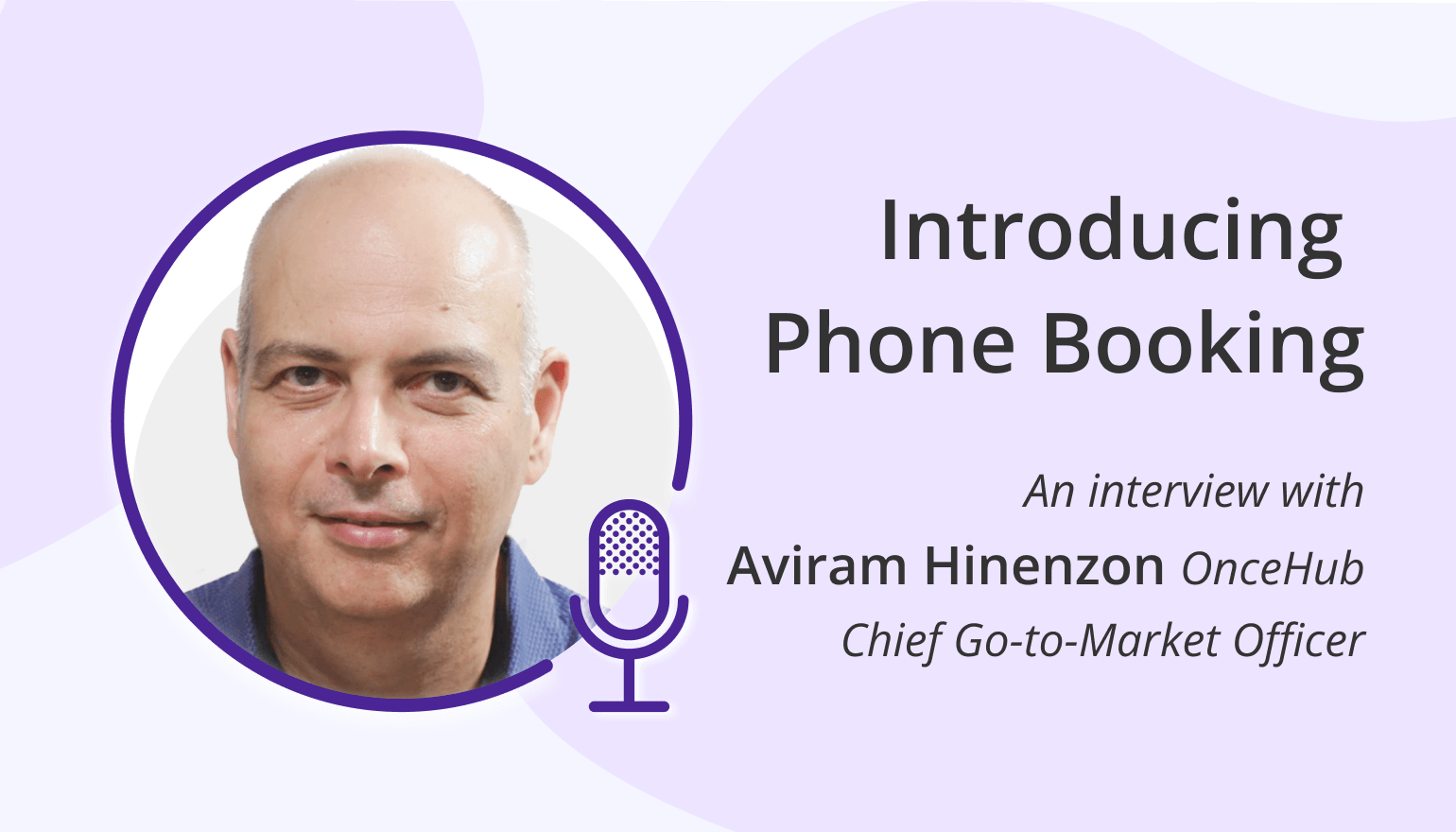
%20(1).jpg)
.jpg)

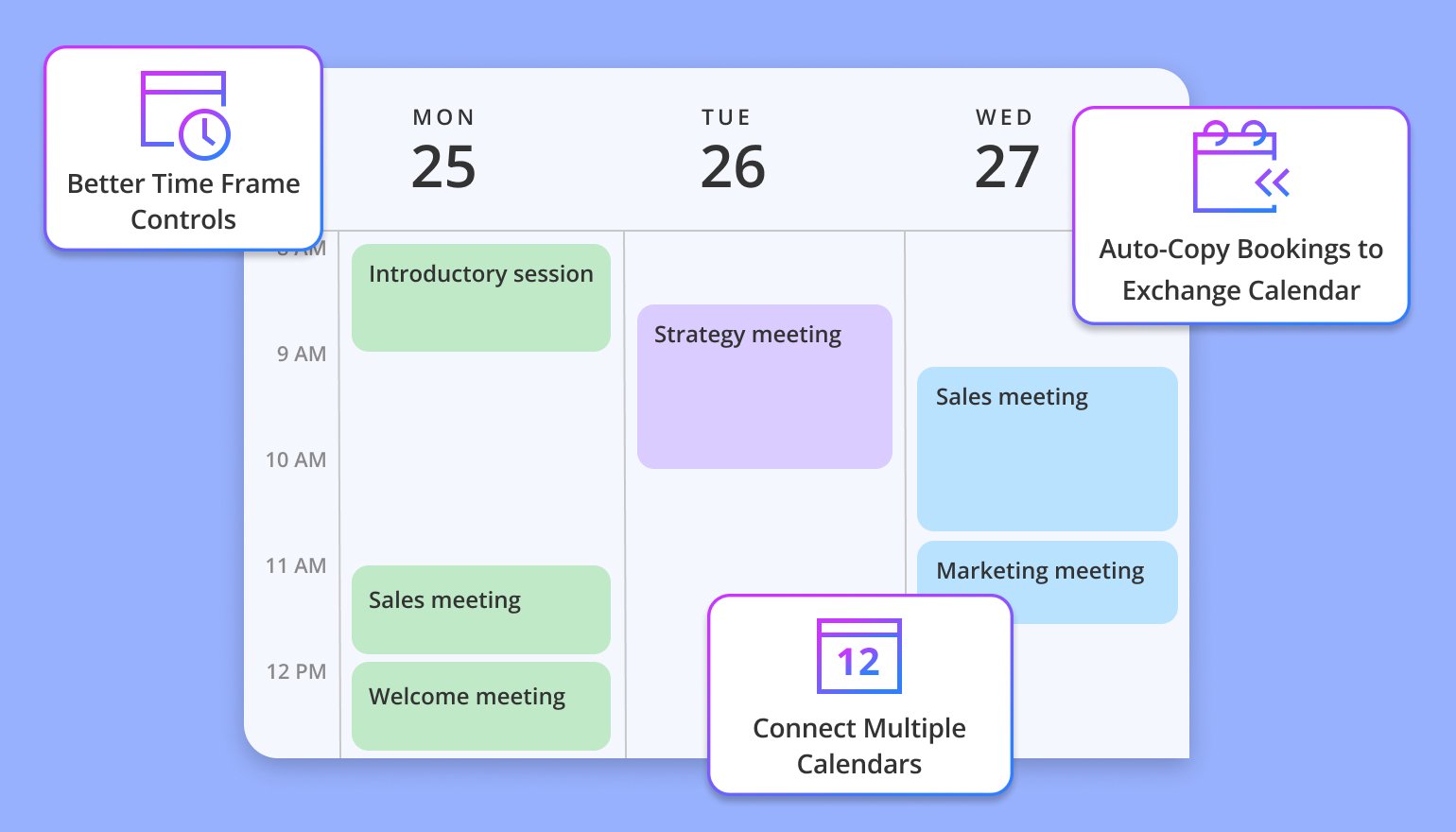
.jpg)
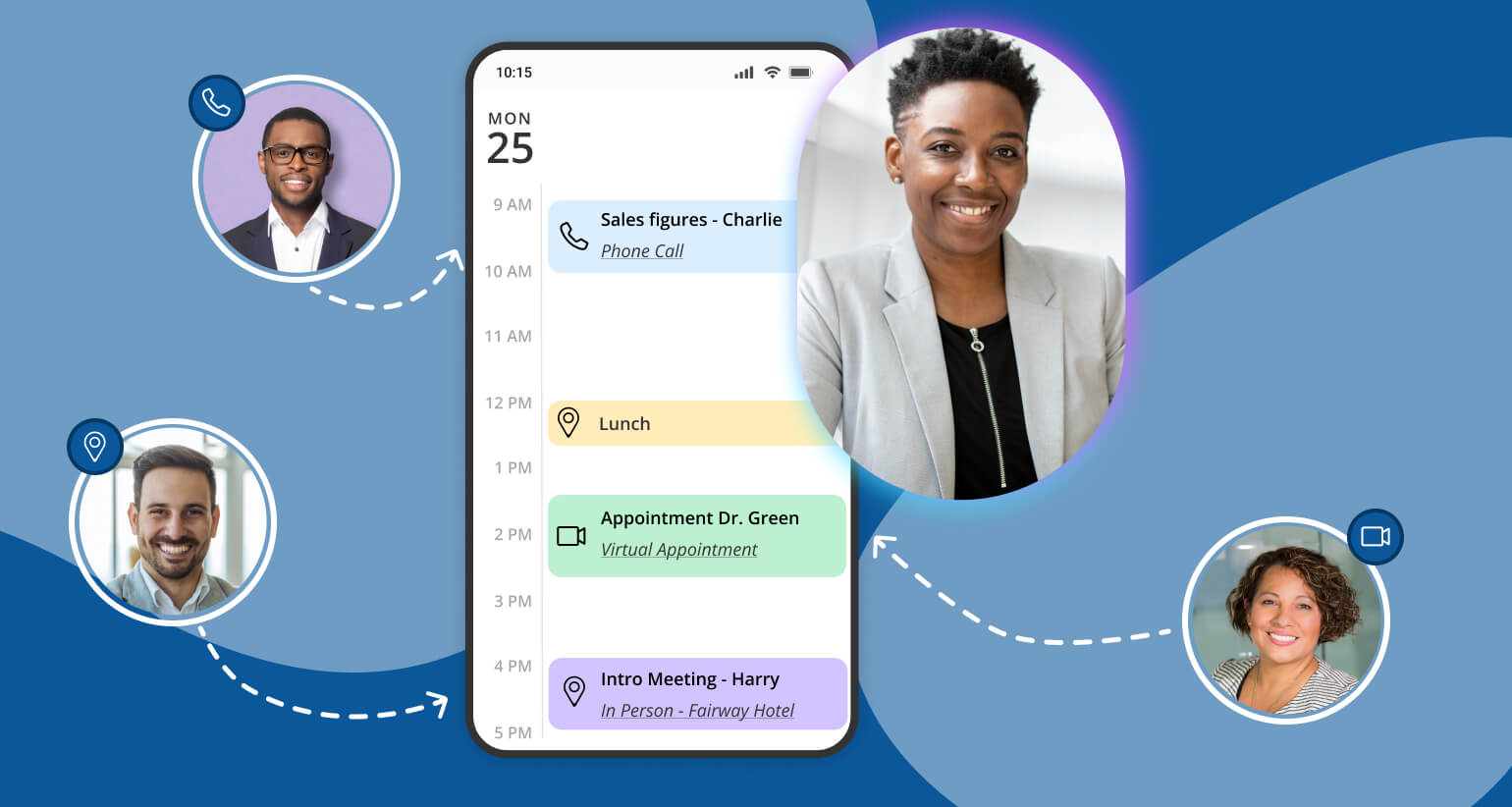
.png)